Input and export of feed prices (v3)
You can add and change prices in several ways:
1. Directly in an opened feed (or at the same time as you create a new feed)
2. While making a diet plan in a horse
3. On several feeds simultaneously in a certain feed list
4. Export prices from one feed list to other feed lists and horses
(illustrations below from a swedish version)
1 Add the price directly to the feed
Open the feed list and go to the "Working with feed" tab. Fill in or change the price by double-clicking in the price field.
Enter the desired value. Save the feed with the OK button. Close and save the feed list.

2. Enter the price while making the horse's diet
Double click on the price in the feed you want to change. Enter the desired value.
The price is updated directly in the horse's diet report and the total cost of the ration is calculated simultaneously.
The new price only applies to this horse. In order to change the price of all horses in the stable, you must change the price in the stable feed list.

3 Enter or change prices for multiple pricing at the same time
A) Enter the "Feed prices" tab in one of your feed lists. (In the UK&IRE feed list no feed prices are shown, and you cannot enter prices in this list via another price list).

B) Click the "Change feed prices" button and then select the brand in which the feed prices are to be changed.
Enter the prices of the feed you want to change.
Repeat the procedure on other brands that are available in the feed list you are working with.
Exit with the "End feed prices" button if you only want to change the prices in this feed list.
Close and save the feed list.

C) You can easily check the prices that apply in your feed lists:
Select "Feed prices" and click the button "Show feed prices". The report can be printed.

4) Export prices from one feed list to one or more other feed lists
PC-Horse has a powerful distribution system for exporting prices to other feed lists in your installation.
Do this:
A) In the left column, select the feed for which you want to export prices.
Mark individual feeds or all feed within a brand by clicking repeatedly on the brand. Green point shows the selected feed and a red plus sign shows that all feed under the brand is selected.
Review the procedure in all the brands whose prices you intend to export.
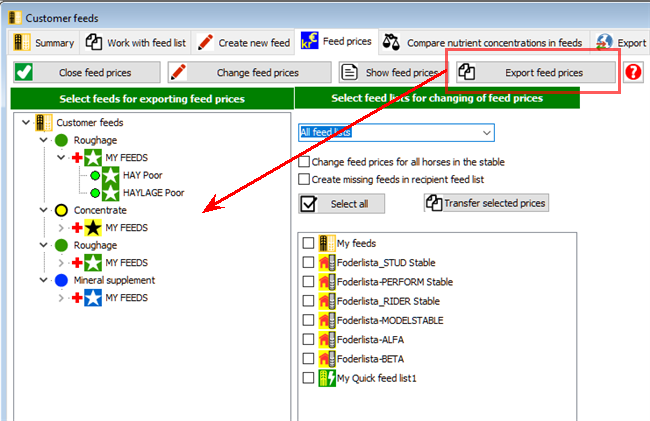
B) The right side determines to which feed lists the prices are to be transferred.
Here you can first filter which feed lists (practical if you have many) to display.

C) In the lower right field, select more in detail what to do:
Check all or just some feed lists.
Check whether the price changes will also be made in the stable´s horses.
Check if the price-adjusted feed is to be added to feed lists if theese feeds are missing.

D) Press the "Transfer selected prices" button and a dialogue will present a summary of what will happen.
Press OK to export.

E) Check that the prices have entered the receiving feed lists.
Note in the example: Own feeds, which was previously created in the receiving feed list, remains of course unchanged. In this case, "My Haylage 2019"


















