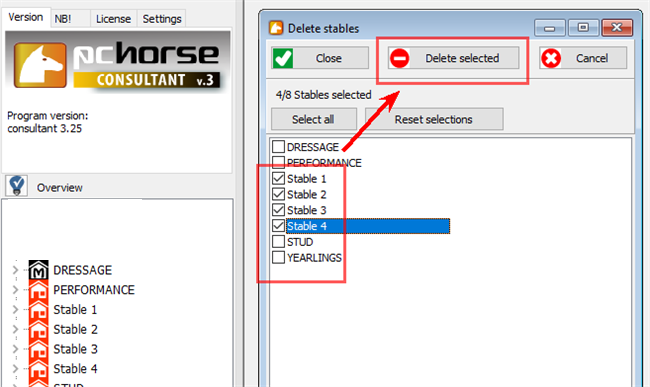Manage multiple stables (collections)
In the CONSULTANT version you can export, import and delete a selection of stables in one operation.
This saves time and can reduce screen use when you have a large number of stables
1 EXPORT MULTIPLE STABLES WITH HORSES AND FEEDS in one file (a stable collection file)
In the "File" menu, select "Manage multiple stables", and click "Export a collection of stables"

Select stables you wish to export and click “Save export file”. The selected stables with their horses and userdefined feeds are saved as a stable collection file in the “ExportImport” folder that is located under your SAVE folder.

Use the standard export function (read more here) when you wish to export a single stable, horse or feed list here
2 IMPORT A COLLECTION OF STABLES
Use the menu selection "Import a collection of stables" when you wish to import a stable collection from a colleague or reimport a set of stables that you have saved and then deleted from PC-Horse.

The ExportImport folder will show you the stablecollection files available for import. You may select one or multiple files in the same operation. The files were named automatically by PC-Horse at the time of creation (with date and number of stables) to help you keep oversight.

3 EXPORT STABLES AS INDIVIDUAL FILES (not a collection)
When you click the box "Save as individual files" before saving the export files, each stable will be saved as one file.
You can then reimport or email the one stable at a time as required.

4 IMPORT INDIVIDUAL STABLES
Please note: Use the standard import function (see below) when you wish to import one stored stable from a stable file.

PC-Horse will only show single-stable files saved in the ExportImport-folder. Select one or more stables using ordinary windows commands.

5 DELETE MULTIPLE STABLES
Use the "Handle multiple stables" menu.
(If only one stable is to be deleted, rightclick the stable name, and use the pop-up menu. Read more here.)

Check the box for each stable that is to be deleted and click "Delete selected"